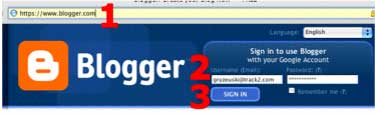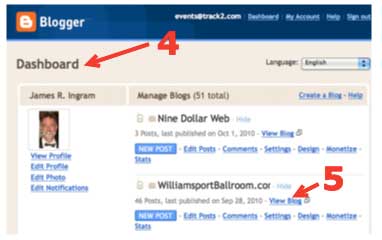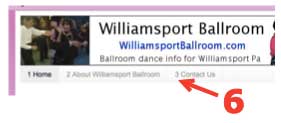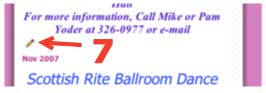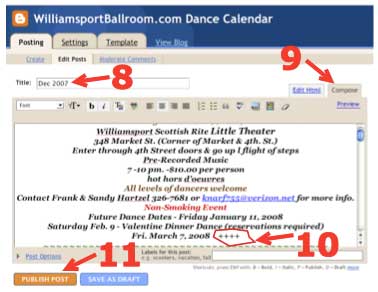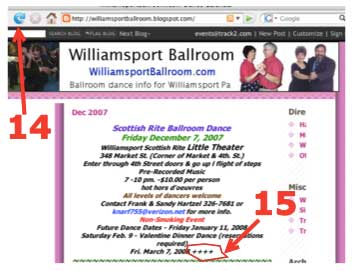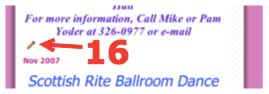|
<--Back
to NineDollarPage.com Support Page . . . 
|
||||||||||||||||||
|
|
|
|||||||||||||||||
4. ----- The "Dashboard" page Appears ----- Note: These instructions
use "Williamsport Ballroom Dance Calendar" as an example. The names of
whatever blogs you are a member of, will appear here instead of
"Williamsport Ballroom Dance Calendar". 5. Click on the
"View Blog" link for the blog you want to update.
6. Select the page that
you want to edit, from either the top menu, or the right side menu. Note: Links across the
top, usually select "pages", and links on the right sidebar
usually select "posts". But the editing is similar for both. 7. Find the "pencil" near
the bottom of the page, and "click" on the pencil to view that page in
an editing window. Note: You will see the "pencil" ONLY if you
are logged in.
8.
----- The Edit Window for the "Dec 2007" page appears ----- (tabs are "Posting"
->
"Edit Posts") 9. Verify the
"Compose"
tab is selected. (If you select the "Edit Html" tab, you can view or
edit the Html. However, Html is incomprehensible to all but the elite
programmers.) 10. Type in the new
text
in posting window. In this example, we are just adding "++++" to the
end of the post. 11. Click on the
orange
"Publish Post" button at bottom. 12.
----- The window "Your Blog Published Successfully" appears ----- 13. Click on the
link
"View Blog in a new window". -
-----
The View Blog window appears ----- 14. Click the
"refresh"
button, if necessary. 15. Confirm the new
text
appears in the blog. -
Once you are signed
in, a
little "Pencil" icon will appear at the BOTTOM of each page. 16.You can click
the
little "Pencil" icon, to re-edit the page.
|
||||||||||||||||||