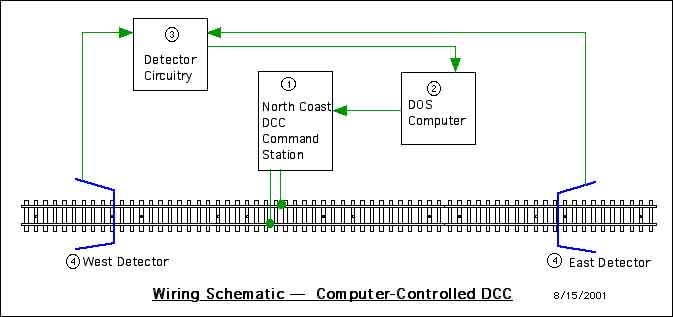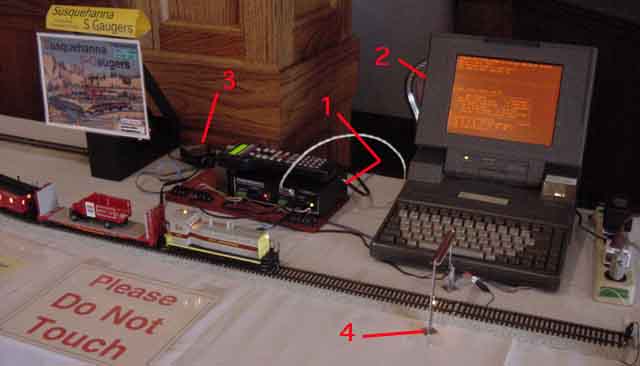** MENU - RailNet **
-
|
information
about controlling a small DCC S-Gauge display layout with
a DOS computer and Quickbasic, operating the train either
around a circle or point-to-point.
- 1.
MPEG Videos
- 2.
Introduction
- 3.
Layout Photos
- 4.
Wiring Schematic
- 5.
Additional Comments
- 6.
Copies Of QuickBasic Code
- Appendix
A. S Helper Tips For Viewing
MPEGS
- -- Related
Pages --
- AutoControls.org
- G gauge relay & block multi-train
systems
.
1.
MPEG Movies
- MPEG
Movie 1
-- 15 seconds, 320 pixels -- point-to-point
operation on compact Pikemaster door layout
shown below
- MPEG
Movie 2
-- 60 seconds, 160 pixels -- same layout,
showing engine stopping at sensor
- MPEG
Movie 6
-- 15 seconds, 320 pixels -- showing computer
screen while computer is controlling
locomotive
Additional
MPEGs
- MPEG
Movie 3
-- 60 seconds, 160 pixels -- same layout,
viewed from other end of layout
- MPEG
Movie 4
-- 60 seconds, 160 pixels -- overall view of
same layout
- MPEG
Movie 5
-- 60 seconds, 160 pixels -- same
locomotive/computer setup, operating on a
straight-line point to point
layout
General
principle of operation:
- Engine
passes in front of sensor, computer rings
bell and slows train gradually down to a
stop.
- Engine
idles for predetermined amount of time, blows
horn, then gradually starts up in opposite
direction
More MPEGs,
showing AF Atlantic w/Soundtraxx DCC (added
4/03)
- MPEG
Movie 7
-- 15 seconds, 320 pixels -- Runby - showing
AF Atlantic w/Sountraxx
- MPEG
Movie 8
-- 60 seconds, 160 pixels -- showing train
entering sensor on ramp
- MPEG
Movie 9
-- 60 seconds, 160 pixels -- showing train
entering other sensor on flat
Photo of
layout used for above 3 Atlantic MPEGS
(640
pixels
wide)
. . . (1280
pixels
wide)
|

|
Customized
S-Helper Service SW-9 gives the impression of
"action" even when it is sitting still, due to
rooftop rotary-beacon light and diesel exhaust
sounds from Soundtraxx sound decoder
(See the
Susquehanna
S-Gaugers Web Page
for more S-gauge information)
CREDITS: SW-9 customization done by Chick
Viggiano, Chick's Hobby Center, 609-423-0773,
924 Berkley Road, Gibbstown, NJ
08027
|
2.
Introduction
Summary
This web
page describes the use of a computer to control
a DCC sound-equipped locomotive using a North
Coast Engineering DCC command station, for the
purposes of automatically controlling a small
display layout.
The computer
automatically stop, pauses, and starts the
train, while activating the bell and horn at
desired times.
The train can
be operated either around a circle or
point-to-point
Why DOS &
Quickbasic
Old DOS
computers are plentiful at cheap prices. People
much more knowledgable than me about computers,
recommend Quickbasic and DOS rather than Visual
Basic and Windows, because Windows supposedly
interrupts the Basic program by doing tasks in
the background, which can cause the Basic
program to miss events.
Note there are
also available sophisticated commercial train
control programs, such as Kam Industries and
Railroad & Co, which I am not yet familiar
with.
Detectors

Detector
|
The
detectors presently being used are
light-beam detectors. When the train
interrupts the beam of light shining
across the track, the detector sends a
signal to the computer.
Infrared
detectors, current-sensing block
detectors, or magnitically-activated reed
switches could also be used.
CREDITS: Fabrication of detectors and
creation of computer code to Interface the
computer to communicate with the detectors
and DCC command station, done by Fred
Cupp, Williamsport Pa (
trainweb.org/cupp
)
|
|
3.
Layout Photos

Operating
point-to-point on Tom Robinson's control table at
the NMRA National Convention July 2001, St.
Louis

Operating in
circular mode on Loose Ties modules July 2001,
Danville PA
Operating in
"circular mode", the computer does the
approximately the following steps when the train
breaks the light beam of the detector:
- Starts the
bell ringing
- Gradually
"ramps" the speed down to a stop
- Turns the
bell off
- Holds the
train stationary for about 20
seconds
- When ready
to start, blows horn twice
- Gradually
"ramps" the speed back up.

Operating
point-to-point at the NASG National Convention July
2001, Steamtown (Scranton) PA

Mock-up of a compact display
layout
|

The compact layout being loading into a
compact car
|
The
above photo shows a mock-up of a compact display
layout, intended to fit on a single standard 30"
wide sales table, and can operate point-to-point
at shows. It is built on a 34" wide x 68" long
hollow-core door -- using 30" diameter circle
Pikemaster track.
The layout can
be seen operating in the MPEG vidoes referenced
above
Advantages of
this small layout:
- This
complete track fits into a compact car,
reducing setup time compared to assembling
the track at the show.
- This
layout can fit on a single standard 30" wide
sales table. Normal 40-inch diameter "Flyer
radius" track requires two tables to make a
loop. At some shows, renting 2 tables can be
quite expensive.
|
4.
Wiring Schematic
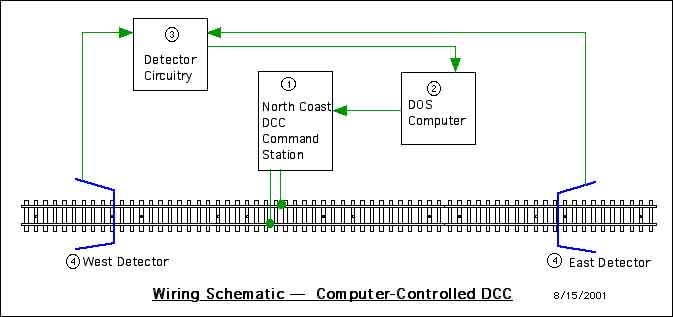
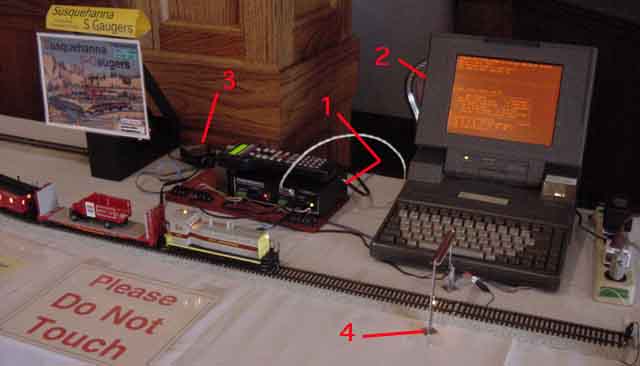
|
5.
Additional Comments
There
are several reasons for using the computer to
operate the train:
- The person
manning the layout can focus his attention on
talking to people, while the computer handles
the "busywork" of running the
train
- The
varying speed-cycle is intended to break the
monotony of a train just running endlessly in
a circle
- The
idle period gives the motor a rest from
constant running
- Also,
having the engine idling and "creeping",
with full lights and sound, demonstrates
the DCC capability
 Macs Don't Work Here So Well ?
Macs Don't Work Here So Well ?
Although I
possibly qualify as a "Macintosh Fanatic", this is
one application that is maybe better done with PCs,
for the following reasons:
- Lack Of
Brainpower -- Nobody in my geographic area -
to my knowledge - has interfaced a Mac to send
start/stop/speed-up/slow-down type of "train
operating" instructions to a North Coast DCC
Command Station -- and frankly, I'm not smart
enough to figure out how to do it
myself.
- Lack Of
Software/Hardware -- With the PC, all you
need is the easily-found DOS and Quickbasic
programs to control a North Coast (or Wangrow)
command station. To use the Macintosh, I believe
you need to obtain Virtual PC, which is another
$200 or so expense, plus some kind of Basic,
plus special cables to connect the Mac to the
command station.
- PCs are
cheaper -- You can find old 386 PC laptops
in the $25 price range; whereas a Mac laptop,
even an old one, is probably going to be
significantly more expensive.
|
6.
Copies Of Quickbasic Code
Using
the below links, you can either view a text copy
of the Quickbasic computer code, or download an
actual copy of the computer code.
Simple Program
(RNLOC1.BAS)
- Text
version
- Quickbasic
Program
- This
program is intended to be the simplest
possible program to allow you to control the
locomotive using the computer.
- This
program allows you to use the computer's up
and down arrow keys to control locomotive
speed.
Enhanced Program
(RNLOC24d.BAS)
- Text
version
- Quickbasic
Program
- This
program uses the code from the above program,
plus two added modules to automatically
"ramp" the train up and down running in a
circle or running point to point.
|
Appendix
A. S Helper Service -- Tips For Viewing
MPEGS
The MPEG
movie files can be viewed with Quicktime Player
or Windows Media Player (although some of the
Windows users cannot seem to play them).
Statement Of
Problem
- JamesIngram@
wrote:
-
- > TO:
Tom Robinson:
- >
- > Tom
-
- >
- > You
and several other people reported not being
able to play the MPEG
- >
format movie files I sent on
Monday.
- >
- >
<snip>
- > Fred
Cupp checked this out for me, and reports the
following
- >
procedure worked for him:
- >
- > 1.
From within your email program, save the
movie files onto your hard drive.
- > 2.
Start 'Windows Media Player', which he says
comes with Windows 95 & 98.
- > 3.
From within Media Player, use the 'File'
--> 'Open' sequence to
- > open
the movie file.
S-Helper Service
- Manufacturer's Recommended Fix For Problems
Viewing S-Helper SW-9 MPEG Movie Files
- Date: Wed,
27 Jun 2001 22:31:41 -0400
- From:
Robin Thompson <robin@>
- Subject:
Re: Re Playing S-Gauge MPEG Files I Sent Mon
6/25
-
- Dear
Jim,
- They ran
just fine on my G-4. But, I think you are
giving misleading
- information.
-
- Step one -
Sell virus attracting Windows machine on
e-bay. This should be no
- problem as
P.T. Barnum can attest.
-
- Next
purchase one of the superior Apple Macintosh
computers. An iBook, G-4 or
- titanium
powerbook will do just nicely.
-
- Lastly
enjoy the mpegs of the SW-9s and reading
about how the viruses are
- driving
windows owners crazy. The money and time you
save in reformatting your
- hard drive
and purchasing virus software alone make the
Macs a great value.
-
- Don
|
mac-no
shs
This DCC page created
5/17/01, last modified 6/27/2006... by
(bottom include)
JamesRobertIngram.com
, Williamsport
PA, Apache Junction AZ
|